Remote Access Controls
Remote tools can be configured to require end-user approval before granting remote access. This functionality provides the user with a sense of reassurance and control over their device. By implementing this requirement, individuals can have peace of mind, knowing that they have the ability to determine when their device is being accessed.

For MSP accounts, Remote Access Controls can be enabled and configured at the Organization, Customer, Group, and Device levels.
For Pro accounts, Remote Access Controls can be enabled and configured for the entire Company, or at the Group or Device levels.
When Remote Access Controls are enabled, each remote tool can then be toggled on individually to be included in the requirement for remote access prompts. There are two options available when enabling Remote Access Controls :
- Enabled
- Enabled with Client Control
Enabled
When Remote Access Controls are enabled, the remote tools features (Remote Access, Command Prompt, and File Manager will now require the portal user to request access from the end user of the device before permissions are granted and the portal user can make the remote connection.

The end user will see a prompt on their desktop screen indicating the portal user's name and what feature they are requesting to access.
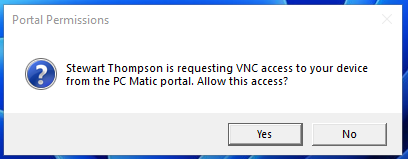
The end user will have 10 seconds to provide a response to the prompt, either granting or denying permission. If they do not respond in that timeframe, the alert will be automatically dismissed and a new request must be sent from the web portal.
- When a user grants permission, the remote tool will open in the web portal for use.
- If a user denies permission, you will receive an alert in the web portal informing you of their decision.
Enabled with Client Control
The option to enable Remote Access Controls with Client Control has the same functionality in the web portal as above when set to Enabled, but with the option for the end user to override the individual prompt messages on their device, effectively always granting approval whenever a request is made.
This feature is only available to end-users that have the SuperShield System Tray option enabled in SuperShield Options.
If the end-user has access to the SuperShield system tray, they will have a menu item called Allow Remote Access via... in the Protection Level menu.

End users can place a check mark next to the remote tools they wish to skip receiving permission prompts for, automatically granting remote access when requested via the web portal.
Unchecking the option will begin prompting the end user once more to grant permission for each request.
Enabling and Configuring Remote Access Controls
To enable and configure Remote Access Controls, log in to the web portal and follow the steps below:
- Navigate to the Remote Access Controls page.
- To enable/configure for an individual device:
- Navigate to the Devices page, select the device name, then navigate to Remote Access Controls located in the Security section of the Device Options menu.
- To enable/configure at an Organization, Company, and/or Group level
- Navigate to Account Settings > Remote Access Controls located in the Security section of the sub navigation menu.
- To enable/configure for an individual device:
- From the dropdown, select either Enabled or Enabled with Client Control.
- Toggle the prompt control on for the remote tools to be included in the requirement for remote access prompts.
- VNC (Remote Access)
- Command Prompt
- File Manager
- Click the Save button.
